
Interactive Visualizations for Dynamic and Multivariate Networks. Free, online, and open source.
Use
VisualizationsFormatting Data
Importing Data
Troubleshooting
Resources
Chat (Discord)Mailing List
Demo Data
Other Tools
Project
PublicationsContribute
Team
Contact us
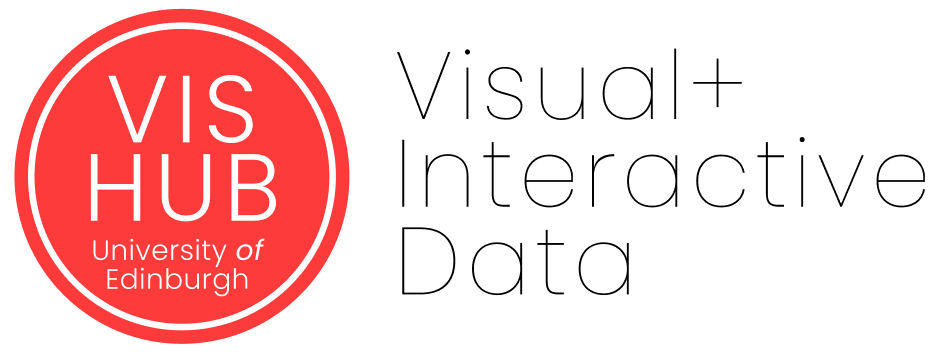

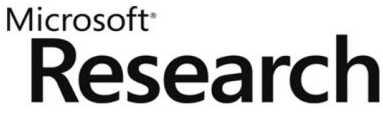
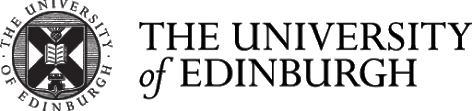
Tours in Network Narratives
- Network Overview
- Subgraph overview
- Community Exploration
- Centrality Exploration
- Ego-Network Exploration
- Temporal Network Exploration
Below, are the tours currently implmented. You can select these tours from the side menu in Network Narratives. Some tours require you to select a subgraph or a node.
Network Overview
Network Overview describes an entire network. It starts with four introductory slides, covering the geographic extent (skipped for non-geographic networks), the number of nodes and links, and the density. The second section focuses on links: it shows the total and average link weight as well as the strongest and weakest links in the network. A third section provides some details about node centralities and the overall community structure (number of clusters).

Subgraph Overview
Subgraph Overview is similar to Network Overview but fo- cuses on a specific subgraph. It shows the subgraph’s size and the percentage of the network’s nodes it comprises, important nodes, density, and important links to the rest of the network. After selecting the templates, a user is asked to select a subgraph using a lasso selection tool.

Community Exploration
This walkthrough explores and compares clusters in the network. It shows their sizes, connections, and important nodes. For example, the Most connected cluster displays the cluster that has the most connections with the others. For community detec- tion, we use the algorithm by Newman [49]. More advanced multiple community detection algorithms can easily be included and used for comparison (e.g., k-means with different values for k) and shown on different slides (e.g., one slide per value of k).

Centrality Exploration
This walkthrough explores nodes based on different centrality measures (e.g., degree or betweenness). For exam- ple, we compute the node with the Highest centrality for both Betweenness centrality and Closeness centrality. Possible extensions include comparison of several centrality measures. Subgraph Comparison compares two specified subsets of nodes and links (e.g., regions, subgraphs). Selecting this template prompts the user to select two sets of nodes. The walkthrough first mentions the Number of nodes and the Number of links for each subgraph, then details important nodes such as the Most connected node in each, and finally shows links between the two sub- graphs (e.g., Number of links, their Total link weight, and the Strongest link among them).

Ego-Network Exploration
This walkthrough explores the network around a selected node and its neighbors. The walkthrough starts with the selected node and its position within the entire network. The template then explores the node’s direct neighborhood (nodes, links, strong connections), then their mutual connections, and finally its neighbors’ neighbors. Possible Paths explores a set of possible paths between two selected nodes. The walkthrough reports on path length, com- bined weights along each path, and the minimum link weight within each path. This walkthrough was motivated by Archaeologist’s desire to explore historical travel costs between cities.

Temporal Network Exploration
…in progress.